This article will show you how to reset the password for Hikvision NVR, DVR or IP camera. There a few methods how the Hikvision password reset can be done and all these methods depends on the manufacturing date. The older Hikvision devices can be reset using the password generator tool, the newer one can be reset using another tool that exploits a software issue on the Hikvision platform.
The newest version are able to be reset using the export mode through the SADP tool (sending the code to the Hikvision support team or to your dealer/reseller). Here we’ll explain these methods, keep trying and find out which one works in your case.
How to get the serial number for your camera
This is the first step and it’s the same for all the Hikvision password reset methods that will be explained here. Basically we need to get the serial number for the Hikvision device. You can find this serial number on the label/sticker attached to your camera or you NVR/DVR. Or you can use the Hikvision SADP tool to retrieve the serial number. Melty blood actress again english ps2 iso download torrent. You need to download and install the SADP tool (get the SADP on this link, install version 2.0).
To request a password reset code you’ll need to create a new folder in your PC (Fig. 4) where to export a.XML file which we’ll send you later on. 4. Create a new folder where to export the.XML file.
To reset a device’s password, launch the SADP software, which will locate all Hikvision devices on the network (Figure 1). Figure 1 After the devices are detected and populated in a list (in no particular order), select the device, by checking the checkbox to its right, and press the. 1# Reset password by SDAP Tool Regarding to this tool, we have an article to introduce the usage of Hikvision SDAP Tool. Connect the device to local network and run SADP software to search online devices. Once it has been discovered, select the device and click “Forget Password”.
After the software is installed, run it and all your Hikvision devices on the network will be listed there. The serial number of each device (camera, NVR, DVR) is under the Device Serial Number column (check the picture below). You need to copy that use it in the next steps. Note: Install SADP version 2.0.
Steps to reset a Hikvision camera
Method 1. Hikvison reset password using the Password Generator tool
This tool may or may not work for your camera or NVR. Please follow the instructions very carefully and be precise in all your inputs into the tool. Devices on newer firmware require a more secure password reset procedure (this method won’t work). This tool will only work with cameras running firmware older than 5.3.0. And for the NVR if it’s manufactured prior to 2017.
Link to Hikvision password reset generator. Enter the device’s serial number and the current date on the camera or NVR (this is important, the entered date must be correct). Note: Some Hikvision devices (perhaps only NVRs) show their model number appended to the beginning of their serial numbers. You may need to remove this from the serial number that you enter into the tool. For example, if the serial number shows as DS-7208HVI-ST0123456789AAWR987654321WCVU and the device’s model number is DS-7208HVI-ST, then the true serial number is 0123456789AAWR987654321WCVU.
Hikvision Key Request File
Once you get the generated code from the tool above you must enter it on the SADP software and reset the password. Note you need to install the SADP version 2.0 to perform this reset (uninstall any previous versions). Select the camera and enter the Secure code on the box. After the reset is done the password will be 12345.
Method 2. Use Hikvision Password Helper
This small software is build by bp2008 on Gitbub and exploits a backdoor found on Hikvision devices. Download the software here (google drive link) and have it installed on your computer/laptop. This tool works for these Hikvision firmware versions:
– V5.1.6 build 140412 – NOT Vulnerable (to ICSA-17-124-01)
+ V5.2.0 build 140721 – Vulnerable
+ V5.2.0 build 141016 – Vulnerable
+ V5.3.0 build 150513 – Vulnerable
+ V5.3.3 build 150514 – Vulnerable
+ V5.3.6 build 151105 – Vulnerable
+ V5.3.8 build 151224 – Vulnerable
+ V5.3.5 build 161112 – Vulnerable
+ V5.4.0 build 160401 – Vulnerable
+ V5.4.0 build 160520 – Vulnerable
+ V5.4.1 build 160525 – Vulnerable
+ V5.4.0 build 160530 – Vulnerable
+ V5.4.3 build 160705 – Vulnerable
+ V5.4.3 build 160808 – Vulnerable
+ V5.4.4 build 161125 – Vulnerable
+ V5.3.9 build 170109 – Vulnerable
– V5.4.3 build 170123 – NOT Vulnerable
– V5.4.5 Build 170123 – NOT Vulnerable
– V5.4.3 build 170217 – NOT Vulnerable
There are five simple steps to reset a password, and you can even skip steps 3 and 4 in many cases. Connect your camera on the network, locate the IP of the camera using the SADP tool and get the http port as well (default one is 80). Type the IP and the port on the tool. Then click Get User List and choose the admin account from the list. Set a new password and click “Reset Password for selected user”. After that you camera will have your new password or it will get defaulted to password “12345abc”. Try both of them.
Hikvision Password Reset Tool Download
Method 3: Reset Hikvision Password by sending an email to the Hikvision Support Team or your local dealer/reseller
This method works by sending out an email containing the Hikvision device’s serial number and having the Hikvision team or your dealer reply back with a reset password.
Step 1: Open SADP and select the camera/NVR you want to reset by ticking the box next to the device on the left side of the list and then click the Forgot Password link at the bottom of the pop-out tab on the right of the SADP window.
Step 2: Click the Export button on the pop-up to export the reset file and then select a folder to save the file to that is easy to find. Once you have exported the reset file the camera/NVR you are resetting must remain powered ON until the reset is complete.
Step 3: Open your emails and attach the reset file to a new email, send this file to Hikvision support team or your local dealer/reller. They’ll verify your purchase and send back a reset code. Once you get a reply from them, follow the next step.
Step 4: Open SADP and return to the export pop-up from before, this time you will want to go to step 2 and tick the Import File box, then click the folder icon and find the reset file we just sent you, open it so file route appears in the box like below, finally enter the new password twice and then click Confirm.
After clicking confirm a box should appear with a green tick and the words Reset Password Succeeded.
With the password reset you can now open an Internet Explorer browser, search the IP address of the device and log in using the new password, once you can then proceed to do what you like with the device (we would recommend checking your Firmware is up to date before you do anything else).

Guarding Vision is a phone app used by Hikvision devices (NVR, DVR, IP cameras) which are OEM non-branded or third party brand names. On this app you can view the camera, playback, backup on the phone and perform other various tasks.
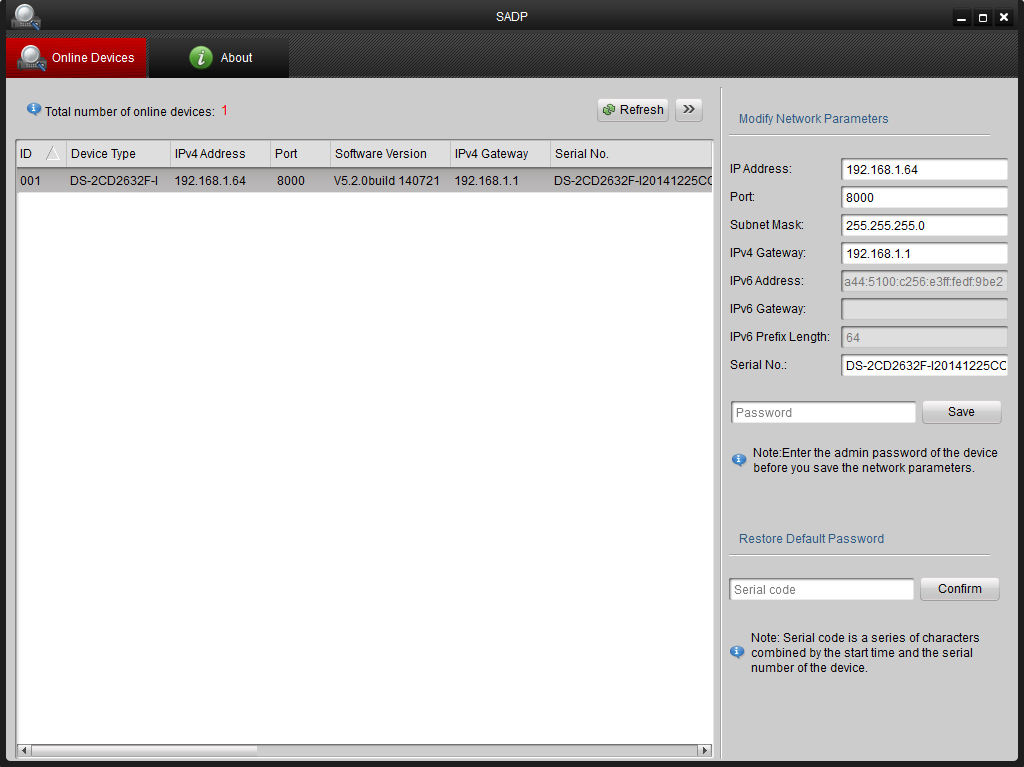

Additionally, there’s another useful feature on this app, you can reset the lost password of your NVR, DVR or IP camera by scanning the QR code with the Guarding Vision app. In this guide we will show the steps on how to reset the password of a NVR using the Guarding Vision app.
Keep in mind that not all the NVRs or DVR support this reset method. Only the newest generation can be reset this way and most importantly you must have checked the “Reserved Email Settings” option when you activated the device for the first time.
If you still can’t reset the password for your Hikvision OEM device, then take a look at these other reset guides: Reset Hikvision password (for IP camera and NVR/DVR) or How to reset a Hikvision IP camera to factory default.
Reset the NVR password using Guarding Vision
Initial setup for enabling password reset from Guarding Vision app
In order to reset the password of your NVR or camera using the Guarding Vision app, you need to have the “Reserved Email Settings” enabled when you activate the device. Otherwise, this password reset won’t work.
Algoriddim announced that the Spotify integration with djay Pro would end on July 1, 2020. The announcement has confirmed by a spokesman of Spotify. It was a great blow for djay. But for the users of djay Pro, they don't need to overly worry about it. Djay compatible with spotify.
Step 1. During the initial device setup, make sure the “Reserved Email Settings” option is checked (as shown on the picture). The initial setup is the first time you run the camera when you activate it by creating your username and password.
Step 2. Since the “Reserved Email Settings option” is enabled, the following screen as shown in the figure below should appear. Type the email address that you wish to receive a password reset verification code.
Make sure you’re using a valid email address that you have access to. Type it slowly and carefully to avoid any possible mistake.
Reset the NVR password using Guarding Vision app
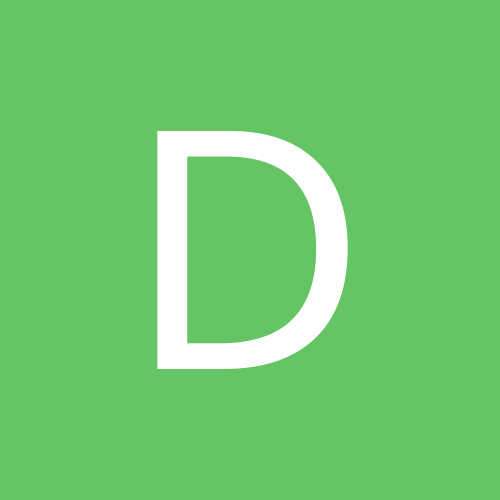
Hikvision Us Password Reset Request
Step 1. Run the NVR or DVR that you’ve lost the password. On the login screen, click the “Forgot Password” button.
Step 2. On the following screen as shown in picture below, select “Verify by Reserved Email” and click “OK”.
Step 3. On the next screen, you’ll see a QR code displayed on the monitor. Step 4. Open up the Guarding vision app on your phone and go to More and then tap Reset Device Password.
Step 5. Point your phone to the monitor and scan the QR Code shown on the NVR screen. You should see a message as shown in the figure below: “The request for resetting the password is sent to the server. And a security code for verification will be sent to your registered email”.
Basically, the Guarding Vision will communicate with the server and authenticate the request. Once the reset password is permitted, the app will automatically email a reset code to the email address used on the initial setup of your device.
Step 6. Check your email to find the verification code and enter the code in the field provided and click on “OK”.
If the reset code is correct, the NVR will give you the option to create a new password for the admin account. Once done, the recorder will reboot and you can use the new password to login to your NVR.